How to save and export your templates
Once you are happy with your design, you can save the template into your files. That way you can make further edits later, or duplicate it so you don't have to start from scratch with the next one.
You can do that by clicking ‘FILE’ at the top-left of the editor, and then click ‘SAVE’ (or just the shortcut CTRL+S on your keyboard).
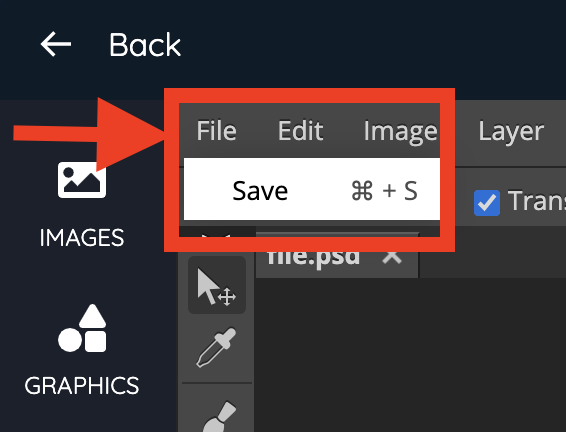
You can find you saved templates under the "My files" section.
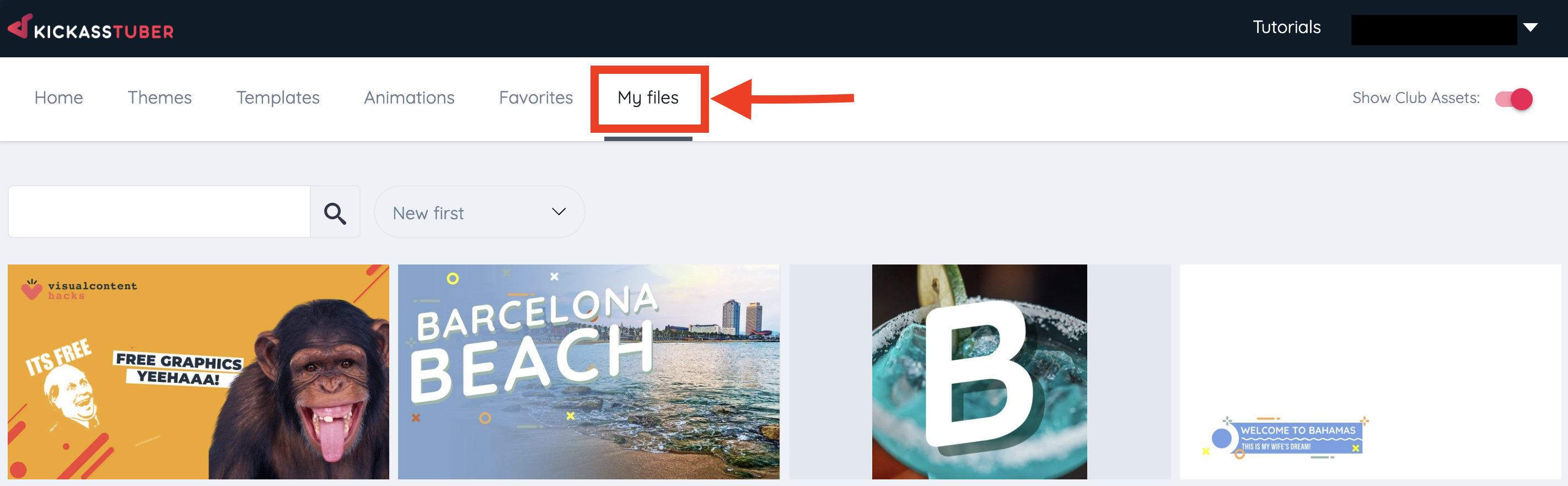
There you can edit duplicate, rename, or remove them.
In order to download your design, click on the ‘DOWNLOAD’ button at the left side of the screen.
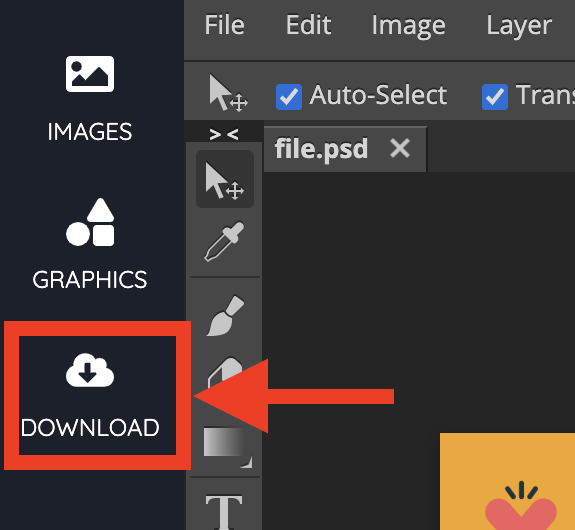
A set of download options will pop-up in the middle of the screen.
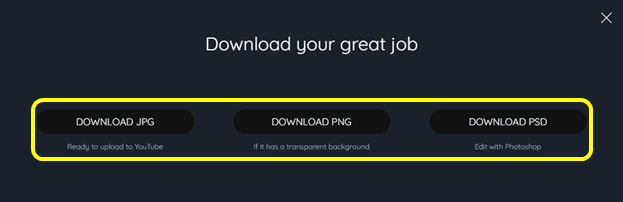
There are 3 file types you can choose to download or you can download all of them: JPG, PNG, and PSD (for Club members only).
● DOWNLOAD JPG – Use this for graphics to be uploaded to YouTube like Thumbnails, Channel Art, Channel Icon.
● DOWNLOAD PNG –Use this for designs that have a transparent background like LowerThirds, Info Banners, or Side Banners.
● DOWNLOAD PSD – Use this if you want to edit the template in Photoshop or send the original editable file to someone else. This option is only available for Club Members.
Did this answer your question?
